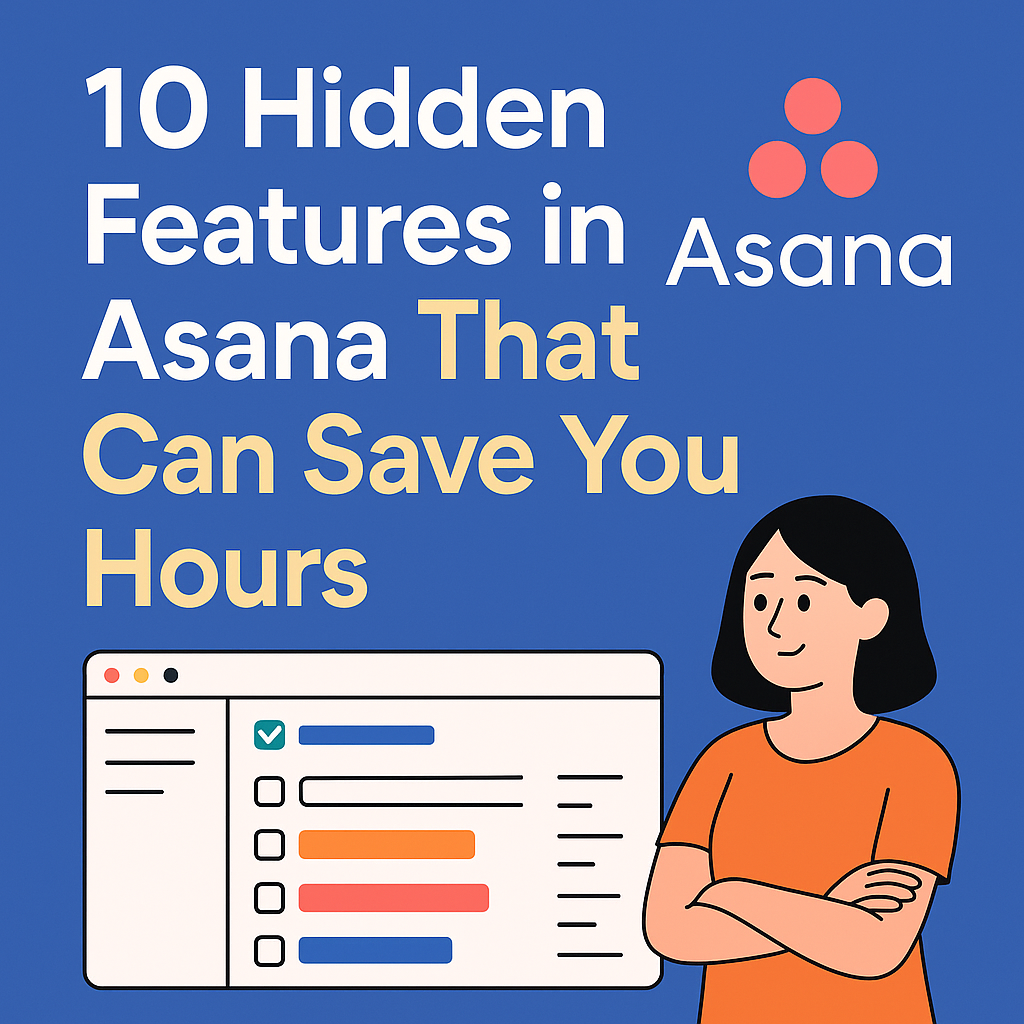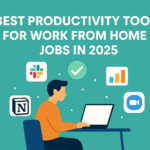Table of Contents
- Introduction
- Why Use Asana for Productivity
- 10 Hidden Features in Asana
- Custom Templates
- Rules Automation
- Advanced Search Reports
- Milestones for Goal Tracking
- Private Projects
- Timeline Dependencies
- Portfolio Overview
- Inbox for Notifications
- Integration with Slack and Google Drive
- Keyboard Shortcuts
- Summary and Conclusion
- FAQs
Introduction
Managing tasks can be overwhelming, especially for remote teams juggling multiple projects. While Asana is widely recognized as a robust productivity software, many users only scratch the surface of what it can do. This post reveals 10 hidden features in Asana that can save you hours each week, enhance collaboration, and boost your team’s efficiency.
If you’re relying on tools for project management, exploring Asana’s full feature set can revolutionize your workflow.
Why Use Asana for Productivity?
Asana is more than just a task list. It’s a complete project management platform designed to streamline work for remote teams, freelancers, and agile development squads.
Key benefits include:
- Easy-to-use interface
- Real-time collaboration
- Task tracking and goal setting
- Integration with other productivity software
Asana consistently ranks among the best productivity tools for remote teams in 2025.
10 Hidden Features in Asana
1. Custom Templates
Save time on recurring projects by creating your own task templates.
How it helps:
- Standardizes workflows
- Avoids repetitive task creation
- Boosts team efficiency
2. Rules Automation
Automate actions like assigning tasks or updating statuses using rules.
Example: If a task is moved to “In Progress,” assign it to a team lead automatically.
3. Advanced Search Reports
Use filters and search operators to create custom reports.
Useful for:
- Tracking overdue tasks
- Monitoring team performance
- Auditing completed projects
4. Milestones for Goal Tracking
Mark key points in your project timeline to visualize progress.
Why it matters:
- Improves clarity
- Keeps stakeholders aligned
- Helps hit deadlines
5. Private Projects
Create projects only visible to selected team members.
Best for:
- Sensitive initiatives
- Leadership-level discussions
- HR or hiring pipelines
6. Timeline Dependencies
Visualize task relationships and adjust timelines easily.
Benefit: Prevents bottlenecks and scheduling conflicts.
7. Portfolio Overview
Track multiple projects in a single dashboard.
Ideal for:
- Project managers
- Executive stakeholders
- Cross-functional teams
8. Inbox for Notifications
Stay updated with Asana’s internal inbox.
Avoid email clutter by checking project updates in real time.
9. Integration with Slack and Google Drive
Keep everything connected by syncing with your favorite tools.
Benefit: Faster file access and real-time collaboration.
Read more on how to manage projects in Notion
10. Keyboard Shortcuts
Speed up navigation and task management.
Time-saving shortcuts include:
- Tab + Q: Quickly assign a task
- Tab + M: Mark task complete
Explore our Wrike vs Jira comparison
Summary and Conclusion
Asana is more than a task manager—it’s a comprehensive productivity software loaded with features that can transform how you manage projects. By tapping into these hidden capabilities, you and your team can save hours, reduce manual work, and collaborate more effectively.
Ready to level up your workflow? Start using these features today and explore other tools for project management to optimize every aspect of your remote work.
CTA: Want more time-saving tips? Subscribe to our blog or read our post on Top Productivity Tools for Remote Teams.
FAQs
1. What are the best hidden features in Asana?
Advanced Search, Custom Templates, and Rules Automation are among the top hidden gems.
2. Can I integrate Asana with other tools?
Yes, it integrates with Slack, Google Drive, Zoom, and more.
3. How do I create a custom template in Asana?
Create a project, click on the dropdown beside the title, and select “Convert to Template.”
4. Is Asana suitable for remote teams?
Absolutely! It’s one of the top tools for remote team productivity.
5. Are keyboard shortcuts in Asana useful?
Yes, they significantly speed up task creation, navigation, and management.