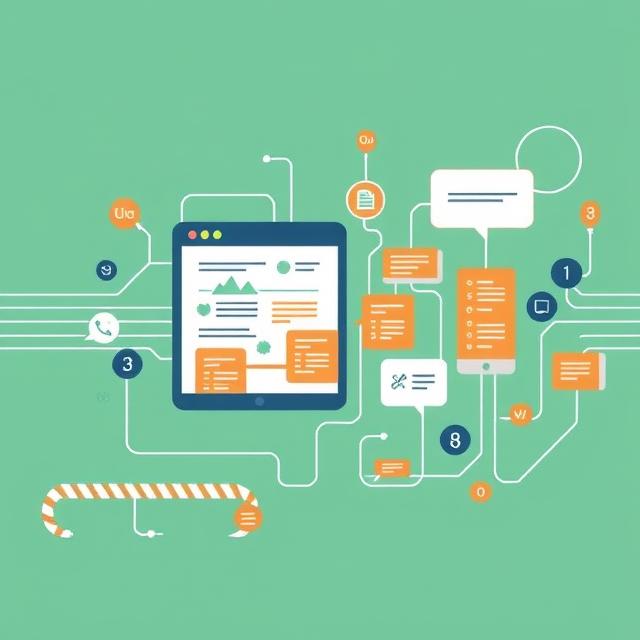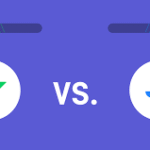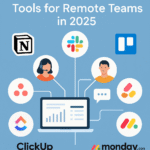In today’s fast-paced digital world, finding the right tools for project management can be the difference between chaos and clarity. Among a sea of apps, Notion stands out as a flexible, all-in-one workspace that helps individuals and teams plan, organize, and execute projects seamlessly. Whether you’re a solo entrepreneur, part of a remote team, or leading an agile development squad, Notion adapts to your workflow.
This guide will walk you through setting up and managing projects in Notion—step by step. By the end, you’ll be using one of the most versatile project management tools out there like a pro.
Table of Contents
- What Makes Notion a Great Tool for Project Management?
- Step 1: Set Up Your Workspace
- Step 2: Create a Project Dashboard
- Step 3: Build and Customize Your Task Database
- Step 4: Use Views for Better Visibility
- Step 5: Collaborate and Assign Tasks
- Step 6: Track Progress with Templates and Status
- Tips for Advanced Project Management in Notion
- Comparison: Notion vs Other Project Management Tools
- FAQs
- Final Thoughts & Call to Action
What Makes Notion a Great Tool for Project Management?
Notion combines task management, documentation, and collaboration in one app. Here are key reasons why it’s a favorite:
- Fully customizable dashboards
- Embedded documents, to-do lists, calendars, and Kanban boards
- Real-time collaboration
- Integration with Google Calendar, Slack, and more
- Affordable pricing for small teams and startups
According to TechCrunch, Notion has grown rapidly due to its unique combination of note-taking and project tracking features.
Step 1: Set Up Your Workspace
Start by creating a dedicated Project Management workspace. Here’s how:
- Create a new page in Notion.
- Title it based on the project (e.g., “Website Redesign”).
- Add an icon and cover image for quick identification.
- Choose “Board”, “Table”, or “List” as your main layout.
Step 2: Create a Project Dashboard
A dashboard provides an at-a-glance view of your entire project.
Include:
- Quick links to tasks, documents, and notes
- A team directory
- Key deadlines (linked calendar)
- Status indicators
Pro Tip: Use Notion widgets or embed Google Calendar for a visual timeline.
Step 3: Build and Customize Your Task Database
Notion lets you build a custom task tracker.
Add the following properties:
- Task Name
- Assignee
- Priority (High/Medium/Low)
- Status (To Do, In Progress, Done)
- Due Date
- Tags (e.g., design, dev, review)
Format using database table view for ease.
Step 4: Use Views for Better Visibility
Switch between different views to suit your workflow:
- Kanban Board for agile teams
- Calendar View to see deadlines
- Table View for detailed data
- Timeline View for Gantt-style project tracking
Internal Link Suggestion: [How to Use Kanban Boards in Notion for Task Management]
Step 5: Collaborate and Assign Tasks
Notion excels at collaboration. Here’s how to assign and track team work:
- Use @mentions to tag team members
- Share project pages with permissions
- Add comments directly to tasks
- Use the “Assignee” property to delegate
Step 6: Track Progress with Templates and Status
Create reusable Notion templates for similar projects:
- Daily Standup Tracker
- Weekly Project Review
- Bug/Issue Tracker
Update the “Status” property to monitor task flow from idea to completion.
Tips for Advanced Project Management in Notion
- Use Relations to connect projects with meeting notes or clients.
- Rollups help summarize progress across databases.
- Sync Notion with Slack for updates.
- Integrate with Zapier to automate repetitive tasks.
Comparison: Notion vs Other Project Management Tools
| Feature | Notion | Trello | Asana | ClickUp |
|---|---|---|---|---|
| Custom Dashboards | ✓ | ✓ | ✓ | ✓ |
| Document Integration | ✓ | ✗ | ✗ | ✓ |
| Gantt Charts | ✓ (via Timeline) | ✗ | ✓ | ✓ |
| Built-in Templates | ✓ | ✓ | ✓ | ✓ |
| Affordability | ✓ | ✓ | ✓ | ✓ |
External Source: Notion Help Center
Final Thoughts & CTA
If you’re looking for an all-in-one tool for project management, Notion is a game-changer. Its adaptability, ease of use, and powerful features make it ideal for both beginners and pros.
Ready to boost your productivity? Start your next project.
Also read : Top 10 Productivity Software Tools for Remote Teams in 2025
FAQs
What is the best way to manage a team project in Notion?
Use shared dashboards, assign tasks using @mentions, and track progress with status properties and views.
Can Notion replace Trello or Asana?
Yes, especially if you need both task management and documentation in one place.
Is Notion good for Agile teams?
Absolutely. Notion supports Kanban, timeline, and backlog tracking effectively.
How do I set up recurring tasks in Notion?
You can duplicate tasks manually or use automation tools like Zapier.
Is Notion free for teams?
Notion has a generous free plan with collaboration features, suitable for small teams.